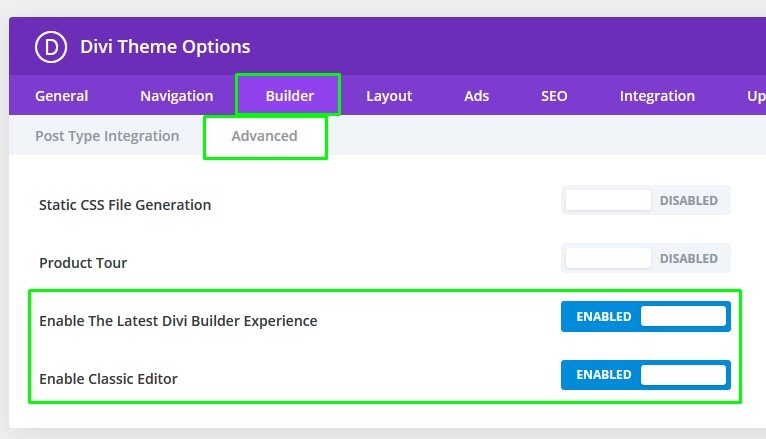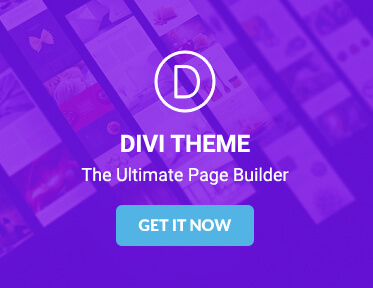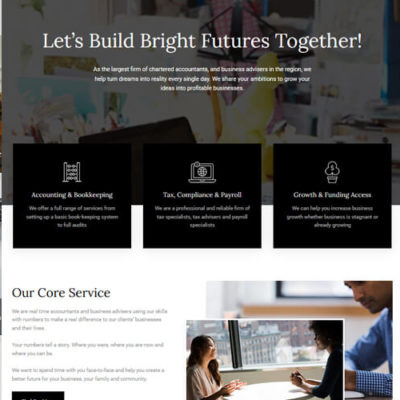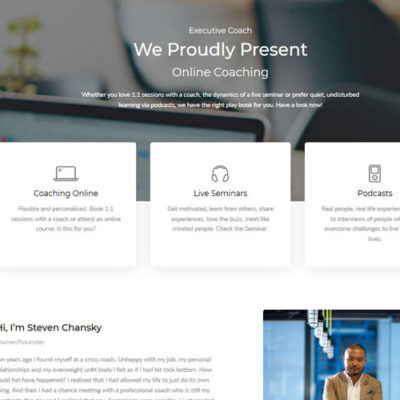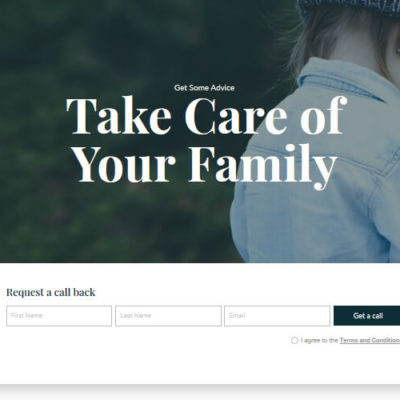Is The Divi Page Builder Not Working?
Get troubleshooting tips for the Divi page builder in Divi Theme
If you’re reading this, no doubt you are having problems with the Divi page builder. But don’t worry, we can help.
First, take a deep breath and don’t stress too much. There is a solution for everything.
You just need a little time and patience. Ready? Here we go.
Let’s define the problem more clearly
Here’s a quick outline of common issues encountered with the Divi page builder. Click the text link that describes your problem for further tips on how to resolve it.
Common issues encountered with the Divi page builder are:
Slow loading – Page builder takes forever to load
- If you are lucky, it’s only a caching issue. Try hard reloading the page.
– If you are on Windows, CTRL + F5 will do the trick on all major browsers
– For Mac users, press Command + Shift + R buttons.
This way the browser cache memory is erased before page reload. You can also try to open the page in a private or incognito browser window where nothing is cached yet. If this doesn’t help go to the next step. - Deactivate caching completely. If you use any CDN such as the CloudFlare, go ahead and disable the caching. Also, make sure to deactivate any caching plugins you might have installed on the website.
- Keep the caching off, even if the above didn’t help. The next and very important step – make sure that Divi is up to date. All active plugins shouldn’t be outdated too.
- Check server settings. This is as simple as going to Divi > Support center. You may see the following message:
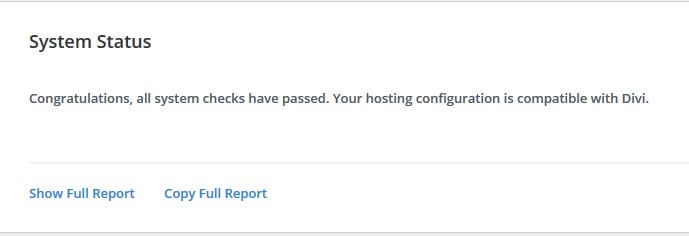
In that case, we congratulate too, and you can move to the next step. If you see something that needs to be fixed, do that without thinking first. While some settings may not be too important, others are crucial. If you are unsure, contact your hosting support for help. - If nothing so far has helped, deactivate the child theme, if you use one, and also deactivate all plugins on your website. If you have many plugins (more than 8), you can use Divi Safe mode instead (Divi > Support Center > Safe mode). Most likely, after doing this step you will be able to use the page builder normally. Either your child theme was the problem or one of the plugins. It can also be a conflict between two plugins.
To troubleshoot conflicting plugins try this:
– Start by activating plugins one-by-one
– Each time you activate a plugin, test the Divi builder again until you find the plugin that breaks it.
– At this point, you can try an alternative plugin, or you can contact the plugin’s author for further support.
Unexpected error – Page builder throws an error
Errors are never cool, but a good thing about them is that they can tell what’s wrong. If Divi page builder shows a small window letting you there’s something wrong with loading that page, it is also going to inform you what you can do in order to fix it.
That normally includes:
- Updating Divi
- Reducing plugins number
- Deactivating Child theme
- Checking server settings
Don’t skip through these steps, as they are very important and the problem is hiding somewhere in there for sure. For the clear instructions what to do, see the steps above.
Unresponsive – Page builder loads but you can’t click or edit anything
It can also be a caching issue only. One quick way to test it is to log in from a different browser and try to edit pages from there. In case that doesn’t work, keep reading.
This is most commonly a problem with the Divi theme version. Make sure you are using the latest Divi and try again. In case you have manually updated Divi by uploading theme files via FTP, try rolling back and updating using the Divi options.
- Go to Divi > Theme Options > Updates.
- Click the “rollback” button to restore the previous Divi version.
- Finally, go to Appearance > Themes and make sure to update Divi.
Alternatively, deactivate Divi and delete it, then install the latest version from your Elegant Themes account and install it again.
If that didn’t help, make sure to:
- Remove any custom code you might have added.
- Deactivate the child theme if you use one.
- Deactivate installed plugins, especially Divi related ones.
If the problem has been fixed now, activate the child theme and plugins one by one until you find out which one causes the issue.
Can’t save – Unable to publish, update or save a page
This doesn’t have to be strictly related to Divi. Publishing and saving is a native WordPress thing, so it may be related to your server settings, caching, or simply your internet connection.
Determine if this happens on specific pages or posts, or everywhere. In case it occurs on particular pages only, disable any custom code or plugins that are related to it.
- If the latter one is the case, make sure that WordPress is up to date.
- Use Divi Safe mode (Divi > Support Center > Safe mode) and try again.
- If that didn’t help, check your server settings and make sure they meet Divi requirements. See Divi > Support Center.
Builder not active – Can’t see the Divi page builder at all
If you are on the edit page screen, but you don’t see the Divi page builder, you may need to activate it first, by clicking on the following button:
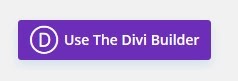
That is going to take you to the Divi Visual Builder.
To see the Divi backend page builder right away, instead of the standard WordPress editor (now Gutenberg), go to:
Divi > Theme Options > Builder > Advanced. Enable The Latest Divi Builder Experience and Classic Editor: